|
How to Shrink DVD

| License Type: FREE for any purpose |
| Current Version: 2.3.2 Compatibility: WinAll |
|
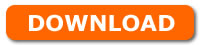 |

Step 1: Choose the source
The source should be a DVD drive or DVD folder. (DVD folder is a folder in your hard disk. It contains the whole ready-to-go DVD file structures, include AUDIO_TS and VIDEO _TS folder, IFO and VOB files as same as the files in your DVD disc. You can think it as a full copy of your DVD disc in your hard disk. It can be played with your software DVD player (WinDVD, PowerDVD or others) and has a more smooth quality.)
Step 2: Set the size
The target size should be less than the original size. Use the slider to set it.
Step 3: Choose the target
----------------------------------------------------------------------------------------------------------
Burn DVD
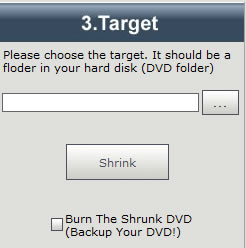
Click the Burn checkbox to open Burn Panel. Choose the DVD folder in your hard disk and click Burn button to burn DVD or click Erase button to erase (format) rewritable DVD +RW or -RW disc
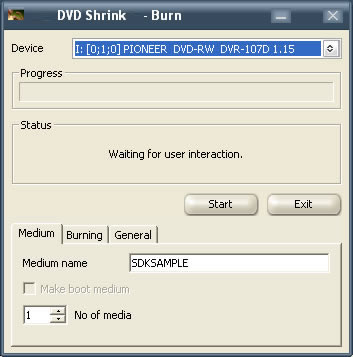
Choose the DVD writer in the Device combobox and click Start button to start burn.
Burn Options:
1. Medium Name-----------------This is the disc label. It will be write into the DVDR disc
2. No Of Media--------------------How many discs you want to burn
3. Simulate Burn-----------------Test the burn process. NO data will be write into the DVDR disc actually
4. Use Burnproof-----------------Proof the data. This option can avoid burn bad disc
5. Speed----------------------------Set the burn speed. If the burn process is unsuccessful, you can change this value and try again.
6. Eject Medium After Burn--If you set this value, please be sure nothing in front of the tray of your DVD writer
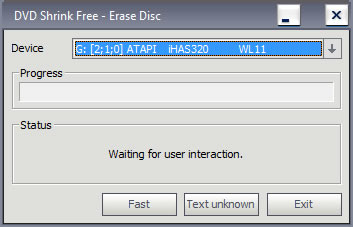
Click Fast button to do a fast erasing (usually takes around 15-20 seconds)
Click Text Unknown button to do a complete erasing (the necessary time depends on medium size and burning speed)
|