| |
How to Rip DVD
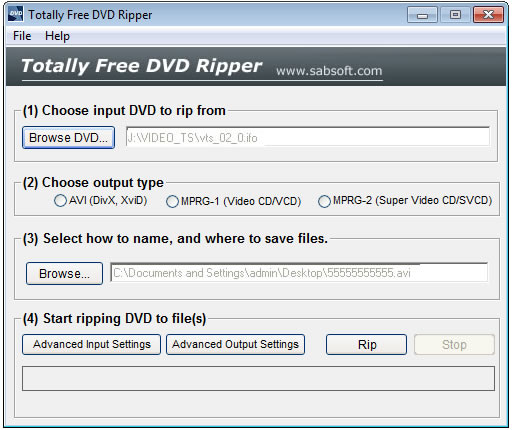

| License Type: FREE for any purpose |
| Current Version: 2.3 Compatibility: WinAll |
|
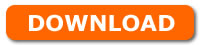 |

1. Choose the input DVD to rip from
===============================================
Click Browse DVD button to choose the IFO file folder. Usually you should choose VIDEO_TS folder. After this you can select the IFO file in this window:
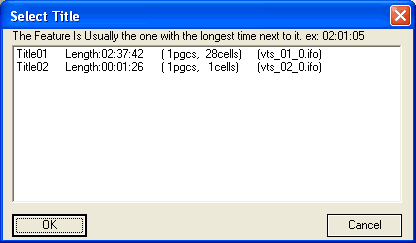
2. Choose output type
===============================================
You can rip your DVD movie to MPEG1, MPEG2 or AVI (DivX / XviD) files.
If you want to rip to AVI files, there are two window to set the audio and video format.
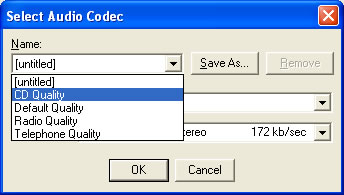
set the Audio Codec as CD Quality
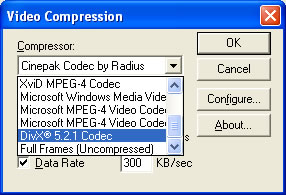
Set the Compressor as DivX or XviD
3. Set the output filename
===============================================
4. Set options and start ripping
===============================================
Click Advanced Input Setting button to open Input Settings window:
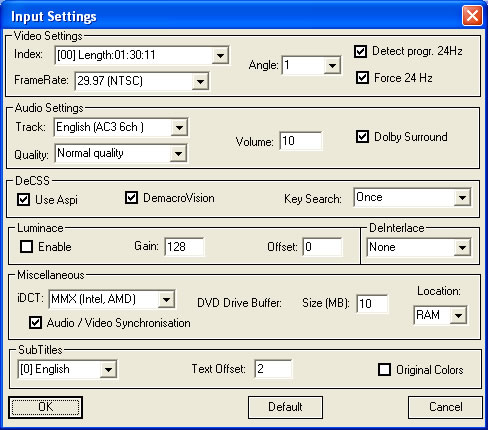
Video Settings
Index: track titles
FrameRate: supported framerates values that will be intered
Audio Settings
Track: audio track
Quality: audio quality
Volume: audio volume
Miscellaneous
Be sure that Audio / Video Synchronisation has been chose
SubTitles
Use this section to choose the subtitles. If the subtitle is blurry, you can adjust Text Offset as 1 or 2 or choose Original Colors, then try again.
5. Click <Rip> button to begin ripping
===============================================
|